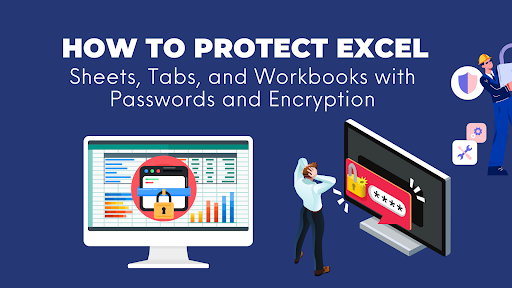
Why Excel Sheet Protection Matters
If Word is for words, Excel is for numbers — budgets, salaries, health data, entire business models. That’s why queries like how to protect Excel sheet or how to password protect Excel file Mac rank among the most common. Protecting spreadsheets is about more than stopping typos — it’s about compliance, confidentiality, and preventing tampering.
Excel offers protection at three distinct levels, and it’s vital to know the difference:
1. Worksheet Protection: Locks the structure and contents of a specific tab (sheet). This prevents users from modifying cells, columns, rows, or formulas you’ve locked. This is not a security feature. It’s a usability feature to prevent accidental changes. It’s easily breakable.
2. Workbook Protection: Locks the structure of the entire workbook. This prevents users from adding, deleting, hiding, or renaming worksheets. This is also not a strong security feature and is easily breakable.
3. File-Level Encryption (Password to Open): This is true security. It encrypts the entire file using a strong algorithm (like AES-256). Without the correct password, no one can even open the file to view its contents. This is what you use for sensitive data.
How to Protect an Excel Sheet?
How to Apply Worksheet Protection (Protect a Tab)
This protects the contents of a specific sheet.
1. Unlock Cells You Want to be Editable: By default, all cells are locked. First, select the cells or ranges you want others to be able to edit.
2. Right-click the selected cells and choose Format Cells (or press Ctrl+1).
3. Go to the Protection tab and uncheck “Locked”. Click OK.
4. Activate Sheet Protection: Go to the Review tab on the Ribbon.
5. Click on Protect Sheet.
6. Enter a password (optional but recommended for basic protection).
7. Select what users are allowed to do: Check the actions you want to permit, such as “Select unlocked cells,” “Format cells,” or “Insert rows.”
8. Click OK and re-enter the password to confirm.
To Unprotect: Go to Review > Unprotect Sheet and enter the password.
How to Apply Workbook Protection (Protect Workbook Structure)
This prevents users from changing the workbook’s structure (adding/deleting sheets).
1. Go to the Review tab on the Ribbon.
2. Click on Protect Workbook.
3. Enter a password and click OK. Re-enter to confirm.
What this does: Users can still view and edit cell contents (unless sheets are also protected), but they cannot add, delete, hide/unhide, or rename worksheets.
To Unprotect: Go to Review > Protect Workbook again and enter the password to toggle it off.
How to Apply File-Level Encryption (Password to Open – MOST SECURE)
This is the most important method for true confidentiality. It encrypts the entire file.
For Excel 2016, 2019, 2021, and Microsoft 365
1. Click File > Info.
2. Click on the Protect Workbook button.
3. Select Encrypt with Password.
4. A dialog box will appear. Enter a strong password and click OK.
⚠️ CRITICAL WARNING: If you lose this password, Microsoft cannot recover it. You will be permanently locked out of your file. Choose a password you will remember or store it securely in a password manager.
5. Re-enter the password to confirm and click OK.
6. You must save the file for the encryption to take effect. (Click Save or Ctrl+S).
Now, the next time anyone tries to open the file, they will be prompted for this password before seeing any data.
For Older Versions of Excel (e.g., 2010, 2013)
1. Click File > Save As.
2. Click on Tools (next to the Save button) and choose General Options.
3. In the “General Options” window, enter a password in the “Password to open” field. This encrypts the file.
o You can also set a “Password to modify” here, but this offers very weak protection and should not be relied upon for security.
4. Click OK, re-enter the password, and then save the file.
Protecting CSV Files
A CSV doesn’t support passwords. That’s why people search how to password protect a CSV file.
Solution:
- Open CSV in Excel → Save As → choose .xlsx → Encrypt with Password.
- Or zip the CSV with a password.
Summary: What to Use When
| Your Goal | What to Use | Security Level |
| Prevent others from accidentally changing formulas or specific data in a sheet. | Review > Protect Sheet | Low (Keep honest people honest) |
| Prevent others from adding or deleting worksheets. | Review > Protect Workbook | Low (Keep honest people honest) |
| Secure sensitive data so no one can open the file without authorization. | File > Info > Protect Workbook > Encrypt with Password | High (True Encryption) |
| Allow someone to open and view a file but require a password to save changes. | File > Save As > Tools > General Options > Password to Modify | Very Low (Easily bypassed) |
Changing or Removing Passwords
- Change password: File → Info → Protect Workbook → Change Password. (how to change password on Excel file).
- Remove password: Open with the correct password → save a new copy without one.
Opening a Password Protected Excel File
For how to open password protected Excel file — the reality is simple: you need the password. Excel uses AES-256 encryption, which is virtually uncrackable. Without the key, it’s impossible.
Recovering Lost Excel Passwords
Options:
- Use a backup version without encryption.
- Try third-party recovery tools (but results vary).
- Prevention: store passwords in a secure manager.
Why Folder Lock Helps Excel Security
- Folder Lock software Protects multiple files at once (instead of per-sheet passwords).
- Works across file formats (CSV, XLSX, XLSM).
- Lets you back up encrypted copies to USB or cloud folders.
Real-Life Scenarios
- A hospital IT manager used how to encrypt Excel spreadsheet for email to send patient lab results securely.
- A student searched how to lock a tab in Excel to protect their grade calculations while still allowing entries in a shared sheet.
- An accountant who lost their password learned how to remove password protection from Excel — but only because they still remembered the code.
Best Practices, Common Mistakes, and Smarter Security for Excel
Don’t rely on weak passwords
Setting “1234” or “password” as your workbook protection is like locking a safe with a paper clip. Always use a mix of upper and lowercase letters, numbers, and symbols. A good approach is to use a passphrase like “Summer2025_Budget!” instead of a random jumble.
Avoid saving passwords inside the file
Some people type the password into a hidden cell or note inside the workbook for convenience. That’s like leaving your house key under the mat. If you must store passwords, use a password manager like 1Password or Bitwarden.
Back up before locking
It’s easy to forget your own password. Always create a backup copy of the workbook before applying encryption—especially for critical business data.
Keep collaboration in mind
If your team constantly needs to access different sheets, consider using SharePoint or OneDrive with controlled permissions instead of layering dozens of passwords. File-level encryption is powerful but can slow down teamwork if overused.
Combine Excel security with broader data policies
Excel encryption is one piece of the puzzle. In highly regulated industries—finance, healthcare, government—you’ll also want:
- File access audits
- Cloud permissions monitoring
- Regular password updates
- Data classification policies
The takeaway? Excel’s built-in tools are excellent, but they work best when paired with organizational discipline.
FAQs
Can I protect just one tab in Excel?
Yes. Right-click the sheet → Protect Sheet → set password.
Is an encrypted Excel file safe to email?
Yes, but use a secure channel to share the password.
Can I lock hidden tabs?
Yes. Protect workbook structure under Review.
Can I remove Excel passwords if I forget them?
Not without the password. Microsoft encryption is strong.
What’s the difference between Protect Sheet and Encrypt File?
Protect Sheet controls edits, Encrypt File controls opening.
Is Excel’s password protection strong enough?
Yes, modern versions of Excel use AES 128-bit or 256-bit encryption, which is strong. Just don’t use weak or obvious passwords.
Can hidden tabs protect sensitive data?
No. Anyone can unhide a tab with two clicks. Always use password protection.
If I lose my Excel password, can Microsoft recover it?
No. Microsoft doesn’t store your passwords. You’ll need third-party recovery tools, and they aren’t guaranteed.
Does password protection slow Excel down?
Not noticeably. Even large files run normally once opened.
Is it safe to share password-protected Excel files via email?
Yes, as long as you send the password separately (never in the same email).
Can I remove a password from an Excel file later?
Yes. Open the file with the password, go to File > Info > Protect Workbook > Encrypt with Password, then delete the password field.
Is Excel encryption compliant with regulations like GDPR or HIPAA?
It helps, but compliance also requires broader policies on access control and data handling.
Can I share a password-protected file through OneDrive safely?
Yes, but always share the password through a separate channel, not in the same message.
Is protecting a workbook the same as encrypting it?
No. Workbook protection controls structure and editing, while encryption scrambles the entire file until it’s unlocked.
What’s the difference between “Protect Sheet” and “Encrypt with Password”?
“Protect Sheet” stops people from editing or unhiding data. “Encrypt with Password” locks the entire file from even being opened.