
VanceAI Image Sharpener has several characteristics that set it apart from other image sharpening applications accessible online. The program has a simple interface that allows anybody to improve image quality without any prior expertise or technical understanding. The VanceAI Image Sharpener also has numerous sharpening settings to accommodate diverse image genres, like portrait, landscape, architectural, and more.
Images are essential for developing a visually appealing website that attracts and engages visitors. A website with high-quality photographs may boost credibility and professionalism. VanceAI Image Sharpener may assist website owners in sharpening fuzzy image features and displaying them on their website, making them appear more appealing and professional.
Similarly, the tool can be beneficial in a variety of scenarios, as will be discussed in this tutorial, along with other key elements.
How VanceAI Image Sharpener Can Give Your Photos the Edge
Users may take use of VanceAI Image Sharpener’s sophisticated algorithm, which automatically detects and eliminates blurriness from photographs. The tool is user-friendly and extremely accessible, making it simple to use regardless of technical knowledge. Furthermore, VanceAI Image Sharpener provides choices for many sorts of blur, including motion blur, soft blur, lens blur, and general blur. This allows users to select the precise type of blur in their photographs and get the appropriate amount of sharpness.
Using AI technology is a very effective way to improve image sharpness and clarity. One of the primary benefits of using AI for this activity is its ability to accurately eliminate blurriness from photos. This not only minimizes users’ effort, but also assures correct outcomes. VanceAI Image Sharpener is an AI-powered application with a diverse set of features and accessibility choices, making it an appealing choice for many users. Users may create a professional and visually attractive photograph by sharpening it online.
VanceAI offers an online solution for sharpening fuzzy photographs, which is especially useful for individuals without significant photo editing abilities. VanceAI’s picture editing features go beyond image sharpening to include an image upscaler, denoiser, compressor, and more. The Workflow feature simplifies the picture editing process by allowing users to queue various tools to work on the same image. Users can, for example, utilize the Image Sharpener and Image Upscaler tools to sharpen and enhance the resolution of an image at the same time.
How to Sharpen an Image Using VanceAI Image Sharpener
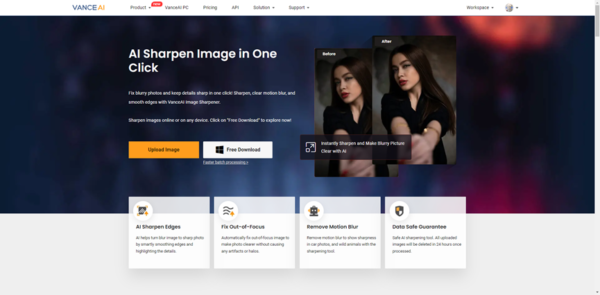
To unblur an image online or offline with VanceAI Image Sharpener, follow the procedures outlined below.
Step 1: Click the link provided above to access the web tool online. On the page, click Upload Image to access the Workspace.
Step 2: The VanceAI Enhancer Workspace allows you to handle practically anything. Begin by uploading a picture. Next, use the blur selection tool. Choose the kind based on the image. Finally, click Start to Process.
Step 3: After a few seconds of processing, you will see the completed image in the workspace. Click the Download Image button to save the image.
AI Image Sharpener for VanceAI PC
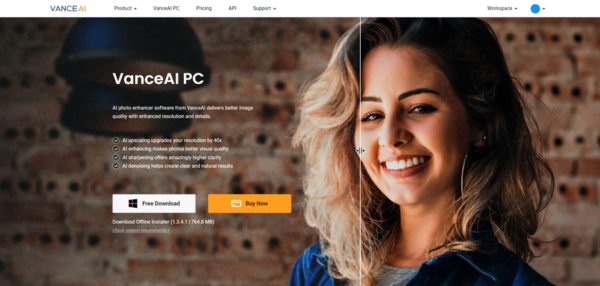
Step 1: Click on VanceAI PC to access the software’s web page. Clicking on Free Download will start the setup file download. Once downloaded, run the setup.
Step 2: Complete the installation, and the software will be ready to start. From the home screen, select the Sharpen tab to open the Image Sharpener workspace.
Step 3: Upload an image and adjust the parameters. You’ll get a preview as you make adjustments. Click the Save option to save the image to your device.
VanceAI Image Sharpener Sample Images
1. General Blur
When you want a picture with ideal clarity and sharpness, but it doesn’t quite satisfy your expectations, the Image Sharpener tool comes to the rescue. With its guidance, you may address this issue front on, revealing previously concealed information. In such cases, most people choose the “general” option, which is a normal sharpening level that works well with the majority of photographs.
After utilizing this tool, you’ll notice a significant improvement in the image’s appearance, with finer features becoming more sharper and more distinct than before. In this situation, however, a few areas remain blurry and can be improved.
2. Soft Blur.
Soft blur is frequently used in photography and graphic design to create a dreamy or romantic ambiance, since it softens and gentles the image. The basic goal of the Image Sharpener is to improve image clarity by accentuating the smaller details. Although the image can be sharpened more, the tool offers a visually appealing and satisfying finish. Furthermore, users may increase the sharpness level in the Workspace, as well as reduce image noise.
3. Lens Blur.
Lens blur produces a short depth of field, in which the subject is well focused but the backdrop or foreground is blurred. However, the look of lens blur is determined by the precise settings and procedures employed to generate it. It can vary from a faint and delicate blurring appearance to a more dramatic and prominent blur. VanceAI Image Sharpener performs several tweaks to these photographs to make them more appealing. It can sharpen a picture to make the focal point appear clearer.
4. Motion Blur.
Motion blur occurs when an object or camera moves during the exposure period, resulting in a lack of sharpness in a single shot. The result is a picture that seems stretched or blurred, which can conceal the subject’s characteristics and details. To solve this issue, the picture Sharpener tool has a motion blur function that works by adjusting the color and intensity of the picture to reduce blurriness. It can sharpen a picture online to redirect attention back to the primary object.
Final Verdict
VanceAI Image Sharpener is a fantastic program that allows users to effortlessly sharpen their photographs. It uses cutting-edge AI algorithms and technology to provide efficient and high-quality results. What distinguishes VanceAI picture Sharpener from other picture sharpening apps is its ability to execute targeted operations for certain forms of blur, resulting in improved performance and accuracy. It also makes it easy to sharpen fuzzy photos online.
VanceAI is also increasing its reach by introducing new modes such as VanceAI PC and VanceAI JA. The latter is a platform created by VanceAI to provide its platform in Japanese, hence boosting total accessibility.
Additional Options from VanceAI
VanceAI offers a wide range of picture editing tools to solve many image-related challenges. Furthermore, the Workflow function enables customers to connect several VanceAI products, resulting in a more complete solution. One example is to use AI image quality enhancer and Image Sharpener together to improve picture detail and sharpen the result.
VanceAI Image Denoiser is another program that efficiently reduces or removes noise and film grain from photographs. Using this program, photos may be cleaned up and clarified.
Aside from picture editing capabilities, VanceAI provides a free online PDF processing application called VancePDF.com. This program allows you to quickly and easily edit and change PDF files, such as dividing or merging pages, adding watermarks, or converting to different file formats.