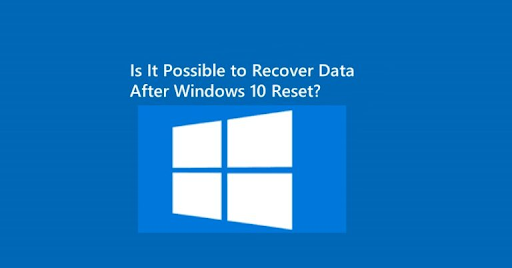
Performing a Windows 10 reset is often a go-to solution when your PC is plagued with persistent issues, such as performance lag, malware infections, or software conflicts. While the reset process can help restore your system to a functional state, it comes with a significant downside: data loss. This leads many users to ask, is it possible to recover data after Windows 10 reset? The short answer is yes, but with caveats. Let’s explore how Windows resets work, what happens to your files, and the recovery options you still have.
Understanding What a Windows 10 Reset Does
Windows 10 provides two primary reset options:
- Keep My Files: This option removes all installed apps and settings but retains your personal files like documents, pictures, and videos.
- Remove Everything: This choice wipes the system clean, removing all files, apps, and settings, essentially returning your PC to a factory-like state.
Regardless of the option you choose, there is always a risk of unintentional data loss, especially if files are stored in system directories or non-standard locations. Even the “Keep My Files” option isn’t foolproof—data can still be overwritten or corrupted during the reset.
Is It Possible to Recover Data After Windows 10 Reset?
So, is it possible to recover data after Windows 10 reset? Fortunately, in many cases, it is—but success depends on several factors, including:
- The type of reset performed
- How much time has passed since the reset
- Whether new data has been written to the disk
- The tools you use for recovery
Data that has been deleted from the drive isn’t immediately erased; instead, the system marks that space as available for new data. Until that space is overwritten, recovery software can still retrieve the lost files.
Best Practices for Data Recovery After Reset
To increase your chances of successful recovery, follow these essential tips:
1. Stop Using the Drive Immediately
Once a reset has been performed, minimize any activity on the drive. Installing new applications, creating files, or browsing the internet can cause new data to overwrite the old, making recovery impossible.
2. Use Reliable Recovery Software
One of the easiest and most effective solutions for recovering files after a Windows reset is WinfrGUI. Built on Microsoft’s Windows File Recovery engine, WinfrGUI provides a user-friendly interface that eliminates the need for command-line prompts. It supports recovery from various file systems, including NTFS, FAT, exFAT, and ReFS.
With just a few clicks, WinfrGUI allows users to:
- Select the drive that was reset
- Choose the scanning mode (Quick or Deep)
- Preview and recover recoverable files
This makes it ideal for users who aren’t technically inclined but need powerful recovery capabilities.
3. Check Backups and Cloud Storage
Before diving into recovery software, make sure to check your OneDrive (if enabled) and any local or external backups. Sometimes, files synced to the cloud or stored on a backup drive are easily retrievable without the need for recovery tools.
4. Explore the Windows.old Folder
If your reset resulted from a system upgrade or custom installation, the reset might have created a Windows.old folder. This folder typically holds files from the previous Windows installation and may contain your documents, pictures, and other user files.
What If Recovery Isn’t Successful?
If none of these methods yield results, professional data recovery services are your last resort. While they can be expensive, these services use advanced tools and techniques in controlled environments to recover data from damaged or overwritten drives. Just ensure you select a reputable provider with a proven track record.
Preventing Future Data Loss
The best way to avoid this problem in the future is to implement a robust backup strategy. Here’s what we recommend:
- Use Windows Backup or third-party backup tools to create regular system images.
- Enable OneDrive or Google Drive syncing for important folders.
- Invest in an external hard drive for manual backups.
A good backup system ensures that no matter what happens—be it a reset, crash, or malware infection—your files remain safe.
Final Thoughts
To wrap up: is it possible to recover data after Windows 10 reset? Yes, it is—but only if you act quickly and use the right tools. Solutions like WinfrGUI offer an intuitive, effective way to restore files that may have been lost during the reset process. However, recovery is never guaranteed, especially if data has been overwritten.
That’s why the most critical takeaway is prevention. A consistent backup routine is the most reliable safeguard against permanent data loss. But if you’ve already performed a reset and are worried about missing files, don’t panic—there’s still hope, and recovery is very much a possibility.