Nowadays, technological products such as smartphones, computers, and TVs are developing more and more faster. Through these products, people can conveniently more share information with other people. One of the methods sharing includes projecting pictures onto the TV screen. Whatever IOS or Android device, people also can project pictures to the TV screen easily. This article explains four ways to cast pictures from smartphone or tablet to TV.
1. Use Google Chromecast
Google Chromecast, owned by Google, have many feature tool, Allows people cast pictures to TV.
How to do on Android:
- First of all, Connect Chromecast to TV and make sure TV and Chromecast connected to same Wi-Fi network.
- Second, open Google Photos, launch the Google Photos app on Android device.
- Select a picture: Then select want to cast on Android device pictures.
- Click Cast: Finally, click upper right corner cast icon, and select chromecast device.
How to do on iOS:
- Set up Chromecast: Same as Android, First make sure Chromecast connected to TV, And also make sure iPhone or iPad in the same Wi-Fi network.
- Open Google Photos: Download and open Google Photos app.
- Select picture: Select want to cast pictures.
- Click the cast icon: Click the cast icon and select Chromecast.
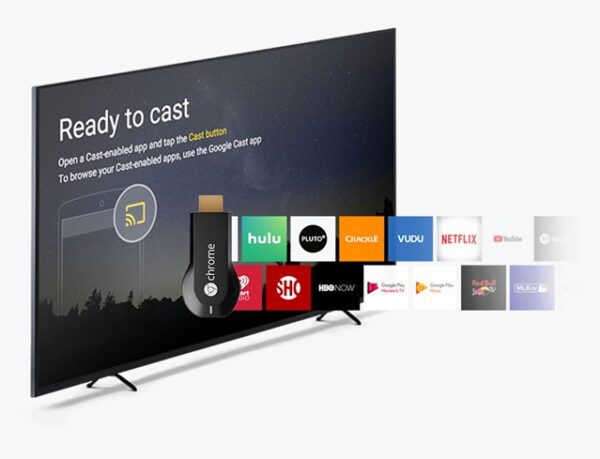
2. Use Apple AirPlay
For using Apple systems users, They can cast pictures to TV by using AirPlay.
Specific usage methods follows:
- Ensure compatibility: Make sure TV supports AirPlay, or use Apple TV.
- Connect to Wi-Fi: Make sure iOS device and Apple TV on the same Wi-Fi network.
- Open Photos: Open the Photos app on iPhone or iPad.
- Select and cast: Select want to cast pictures, tap share icon, and select “AirPlay.” Then select Apple TV from list.
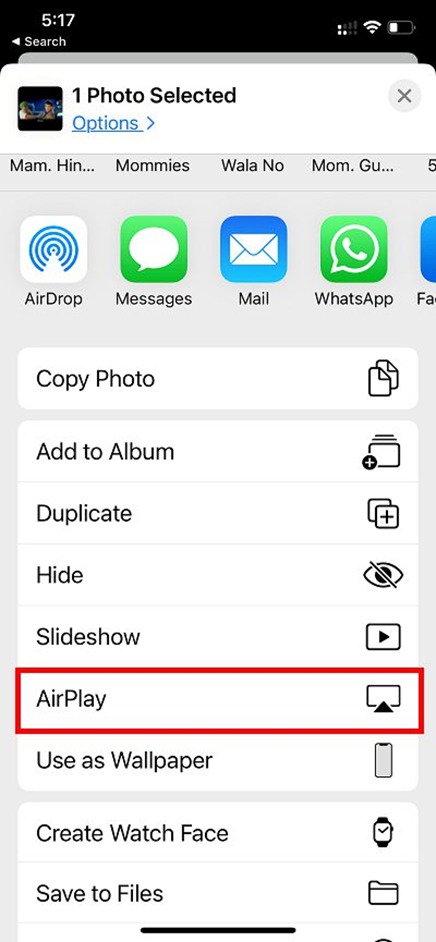
3. Use the built-in functions that come with TV
Nowadays, many smart TVs have many built-in functions that allow users to cast pictures to TV without using other devices.
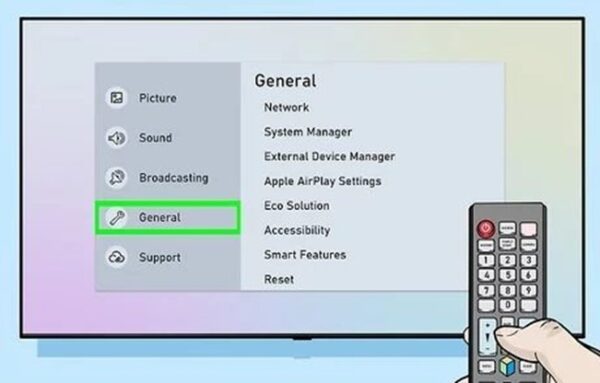
Specific usage methods for Android follows:
- Check Miracast supported: Make sure TV devices supports Miracast.
- Open settings: Go to phone settings and select “Connected devices” or “Connection preferences”.
- Screen Mirroring: Select the “Cast” option and select TV.
Specific usage methods for iOS follows:
- TV supports AirPlay 2: Make sure TV supports AirPlay 2.
- Open Photos: Select want to cast pictures from Photos app.
- Use AirPlay: Click the share icon, select AirPlay, then select TV.
If people use TV’s built-in function project photos to the screen, So they don’t need use other applications, That will make operation easier.
4. Use third-party applications FlashGet Cast
There are many third-party apps, Can help people cast pictures from iOS and Android devices to TV. For example: FlashGet Cast, provides support many multi-platform casting and also have other additional features.
Specific usage methods follows:
- Download the application: Download and install FlashGet Cast application on device, Application compatible with different systems such as Android and ios, so do not worry.
- Connect to TV: Make sure TV and FlashGet Cast on the same Wi-Fi network.
- Select picture: Open the FlashGet Cast program on device and select what pictures want to cast.
- Cast the screen to the TV: Follow device instructions, Cast pictures to TV.
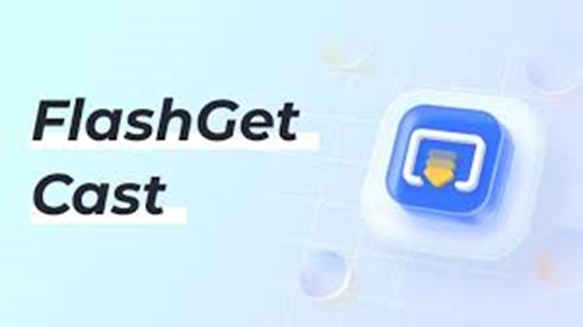
Beside casting pictures to TV, FlashGet Cast also provides many other functions, such as casting videos and music , So can applicable to different use scenarios.
Conclusion
Cast pictures to TV, One hand, provide clearer viewing, Allow people appreciate picture content more detail. On the other hand, it also can expand playback range, allowing more people see the pictures. This is useful for life and work, Whatever using Chromecast, AirPlay, TV’s own features, or third-party applications such as FlashGet Cast, each method allows people can cast pictures to TV. So, if you want to Cast any pictures to TV with family or friends, maybe you can try methods mentioned in this article.