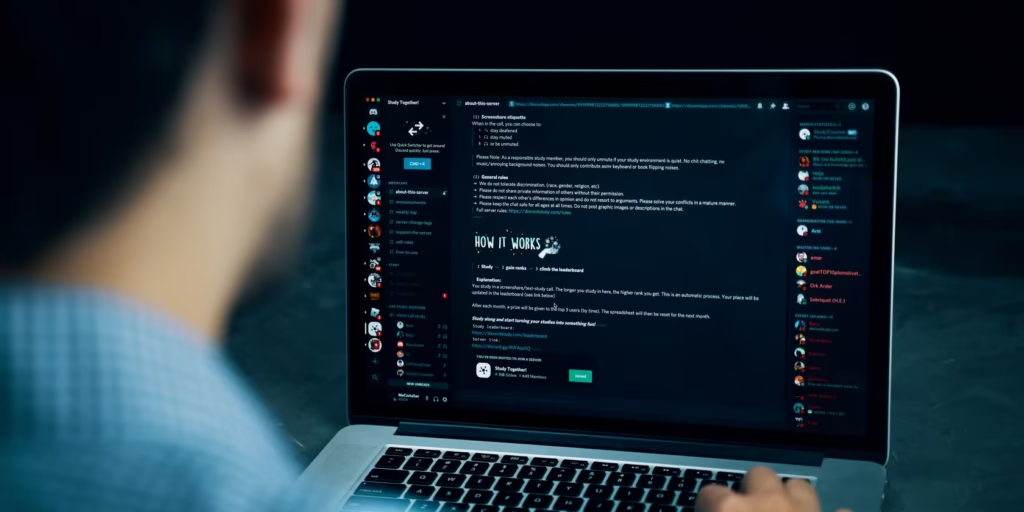
Discord has become the go-to platform for gamers, communities, and professionals alike. While chatting away, you might have noticed some users typing messages in bold, italics, strikethrough, or even colored text—and wondered, how do they do that? This guide will teach you everything you need to know to create fancy text on Discord, from basic formatting like bold and italics, to advanced tricks like colorful text and using cool fonts. Plus, we’ll introduce you to handy online tools that make it super easy.
How Does Discord Text Engine Work?
Under the hood, Discord uses a powerful system called Markdown to control how text appears to users. Markdown is a type of markup language that relies entirely on simple text symbols as commands, making it accessible even for those without advanced programming skills to modify the appearance of their messages.
Essentially, Markdown lets you type certain symbols that the system recognizes as instructions to format your text—for example, making words bold or italicized. For highlighting larger blocks of text or code, Discord integrates a library called Highlight.js, which enables easy styling and emphasis within messages. This method is user-friendly and straightforward to pick up. Experienced Discord users often format their text effortlessly while typing, simply by following a few easy rules and remembering key symbol combinations (known as tags).
How to Change Text Style in Discord Using Markdown
As mentioned earlier, Markdown is a simple, text-based formatting system with an easy-to-learn syntax. To apply different text styles in Discord, you just need to type specific characters around your text, and the desired formatting—such as bold or italic—will automatically appear in the chat. You can also combine multiple formatting styles by using several commands simultaneously. Here’s a quick guide to the most common text formatting options in Discord, which you can see live as you type before sending your message:
- Bold Text: To bold your text, place two asterisks (**) at both the beginning and the end of the word or phrase.
- Italic Text: To italicize text, wrap it with a single asterisk (*) before and after.
- Strikethrough Text: For a strikethrough effect, surround the text with two tildes (~~).
- Underline Text: To underline text, use two underscores (__) at the start and end of the text.
Combining Text Formatting Styles in Discord
After getting comfortable with basic text formatting, you can mix different Markdown styles to create more elaborate effects. Here are some common combinations users apply in Discord:
- Underlined and Italicized Text: Type two underscores (__) followed by a single asterisk (*) before and after your text.
- Underlined and Bold Text: Surround your text with two underscores (__) and two asterisks (**) on each side.
- Underlined, Italicized, and Bold Text: Use two underscores (__) together with three asterisks (***) at the start and end of the text.
- Bold, Italic, Underlined, and Strikethrough Text: To apply all four styles simultaneously, wrap your text with two tildes (~~), two underscores (__), and three asterisks (***) on both sides.
How to Use Code Blocks for Text Formatting in Discord
Beyond basic font styles, Discord offers advanced text formatting through the use of code blocks. These can be created by placing a single backtick (`) at the beginning and end of a text snippet, which highlights that portion and maintains any surrounding spaces for added emphasis.
For multiline code blocks, you can use three backticks (“`) before and after the text. This allows you to write several lines that appear as one continuous highlighted block. The simplicity of this method makes it accessible even for users without programming experience, and many Discord users appreciate this feature for its practical uses in sharing code or emphasizing text clearly.
How to Change Text Color in Discord Messages
Discord doesn’t offer a built-in option to change the text color through its standard interface. However, you can achieve colored text using a clever workaround involving the Highlight.js library mentioned earlier. This JavaScript-based tool allows you to turn your text into a specially formatted code block where the middle line displays your message in a different color. To use this method, create a three-line code block:
- On the first line, type three backticks (“`) followed by a language identifier that corresponds to the color you want.
- On the second line, enter your message as usual.
- On the third line, close the block with three backticks again.
You can insert new lines by pressing Shift + Enter. This technique uses Discord’s syntax highlighting feature to give the appearance of colored text within your messages.
Font Changer
Font Changer can instantly transform your text into a wide range of stylish and unique fonts in just seconds. These font changers are especially convenient if you’re using Discord on a desktop or PC since you can easily copy and paste the fancy fonts directly into your chats or profiles. However, when it comes to mobile devices, the experience isn’t always as smooth. Many tools are primarily designed with desktop users in mind and lack features like quick copy-and-paste buttons optimized for mobile, which can make it a bit tricky to use on phones or tablets. If you frequently use Discord on your mobile device, I recommend trying the mobile-friendly options below that offer easier copy-and-paste functionality tailored for smartphones.
- Perfect for desktop and PC users
- Quick and easy to use
- Offers a wide variety of font styles
- Plenty of customization options
Engage with Your Community Using Discord Fonts
Fonts do more than just display words — they express your personality and set the tone of your messages at a glance. If you want to stand out and add a unique flair to your Discord chats, try using Discord Fonts, my easy-to-use text generator designed specifically for Discord. With Discord Fonts, you’re not limited to the default style. Simply type your name, a message, or any text you want, then hit generate. You’ll get a variety of stylish and creative font options that you can instantly copy and paste into your Discord conversations or posts.
Since Discord Fonts produces Unicode characters, you can use the generated text seamlessly not only on Discord but across most platforms and browsers that support Unicode as well. Looking for more options? Visit our free fonts section to discover a wide range of downloadable fonts to customize your style even further.
Where to Use Fancy Text Generator and Fancy Fonts?
The Fancy Text Generator is your ultimate tool for creating stylish and unique fonts for Discord and beyond. Whether you want cursive, small caps, Gothic styles, or other eye-catching fonts, this generator lets you transform ordinary text into fancy Unicode characters—perfect for customizing your Discord experience, even though the app itself doesn’t support font changes. So, where can you use these fancy fonts? Inside Discord, you can enhance virtually any text-based feature—from your profile bio and chat messages to channel names and posts. Make your content pop by using the Fancy Text Generator to add flair to memes, GIFs, or announcements, ensuring you never blend into the background.
But the versatility doesn’t stop at Discord. Since the fonts are created with Unicode characters, you can use them on other platforms and websites as well. Keep your online branding consistent by applying the same fancy fonts across your social media accounts, blog, YouTube channel, or website. Plus, the Fancy Text Generator is great for personalizing your digital projects. Use the fonts to add character to your digital planner, Notion pages, graphic novels, or game designs. Simply copy and paste the generated text wherever you want to inject some style and personality.
Why Use Text Fonts?
Using different text fonts on Discord can bring a variety of benefits to your server and conversations:
- Enhance Server Appeal: Custom fonts can help highlight important points in your server, making your messages more expressive and giving your server a unique style.
- Stand Out with Your Username: A creative font for your Discord username helps you catch attention and stand out from others.
- Make Messages More Engaging: Adding stylish fonts to your messages gives them extra personality and flair, helping you communicate your tone in a fun way.
- Personalize Your Status: Custom fonts are perfect for crafting eye-catching Discord status messages, adding a distinctive and aesthetic touch. This is one of the coolest ways to personalize your profile! If you want more ideas, I’ve also written a guide on how to create your own custom Discord status where text fonts play a big role.
Conclusion
Using creative text styles can truly elevate your interactions and presence on the platform, making your messages and profile more visually appealing and expressive. Whether you want to highlight important points, showcase your personality, or simply have fun with your communications, experimenting with different fonts and formatting can add a fresh dimension to your conversations. With the right tools and a bit of practice, anyone can easily incorporate these effects to stand out and engage more effectively with their community.